What Is Duo?
Passwords aren’t foolproof.
They can be stolen, guessed and sometimes hacked.
In order to protect Hackensack Meridian Health, we require the use of 2-Factor Authentication or Duo.
Using Duo is a second layer of protection because it ties verification to your phone or other devices.
The Duo portal allows HMH team members to effectively manage their access.
Please see instructions below for enrolling in Duo authenticator using Onelogin or Citrix.
Onelogin
- Log in to https://onelogin.hmhn.org (note: Portal can be accessed from either inside HMH network or outside HMH network).

- Log in using your network credentials.

- If you have not enrolled in Duo yet, you will be prompted to begin your setup.
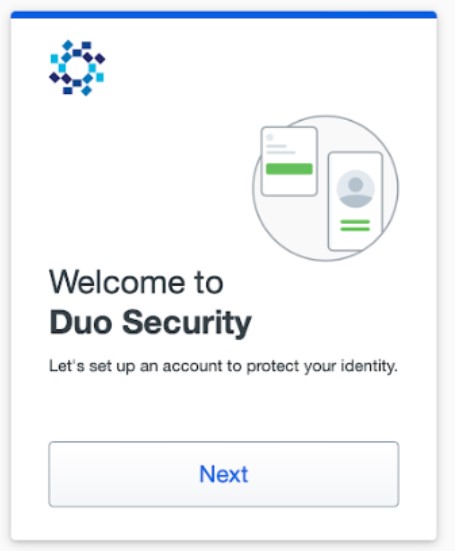
If you have enrolled in Duo already and want to add/modify, then it will require you to go through Duo authentication first before you can make any changes.
Citrix
- Login to https://connect.hmhn.org.

- Login using your network credentials.
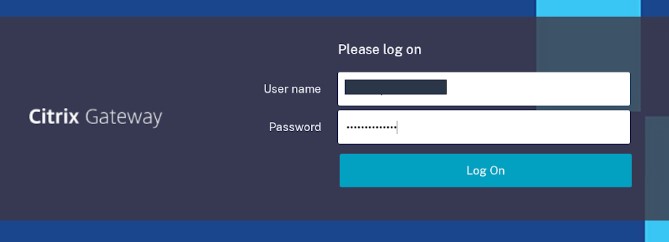
- If you have not enrolled in Duo yet, you will be prompted to begin your setup. If you have enrolled in Duo already and want to add/modify, then it will require you to go through Duo authentication first before you can make any changes.
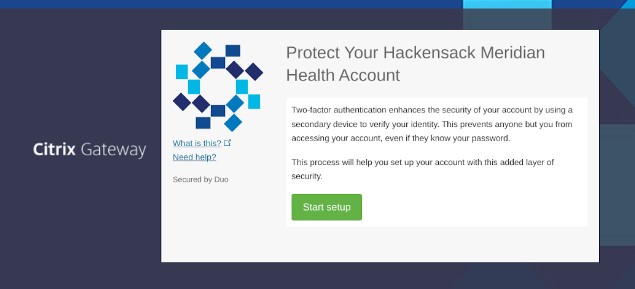
Please see instructions below for installing Duo authenticator using Onelogin or Citrix.
Onelogin Welcome Screen
If you have not already enrolled in Duo, you will be prompted to complete a short enrollment process upon using your HMH credentials.
Click Next to begin.

Choosing Authentication Type
Select the method of authentication you will use to authenticate your HMH credentials.

Enter Your Phone Number
Enter the phone number you will use to authenticate your login. If you chose Tablet as your preferred device on the previous screen, you will not be asked for a phone number.
Click Continue to proceed or Back to use a different method.

Install Duo Mobile App
You will be prompted to install the Duo app on your smartphone.
You can still authenticate via a phone call or text message; however, installing the app will allow for a better overall experience and the use of push notifications.
After installing the app, return to this screen and select Next.
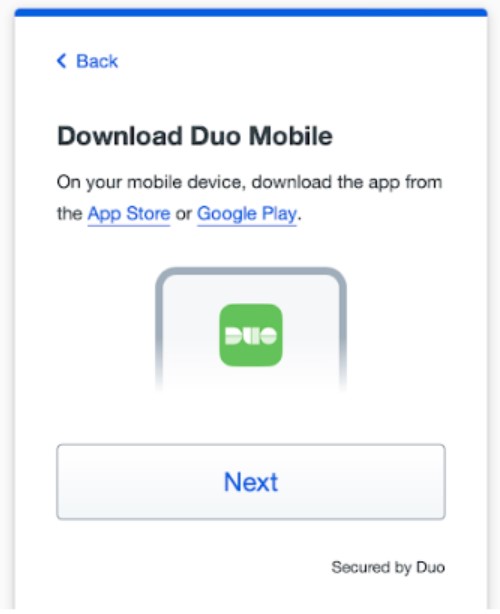
Activate Duo Mobile App
Once you have installed Duo Mobile, use either of the two options for syncing the app with your HMH account:
Once you have activated the app, you can click Continue.

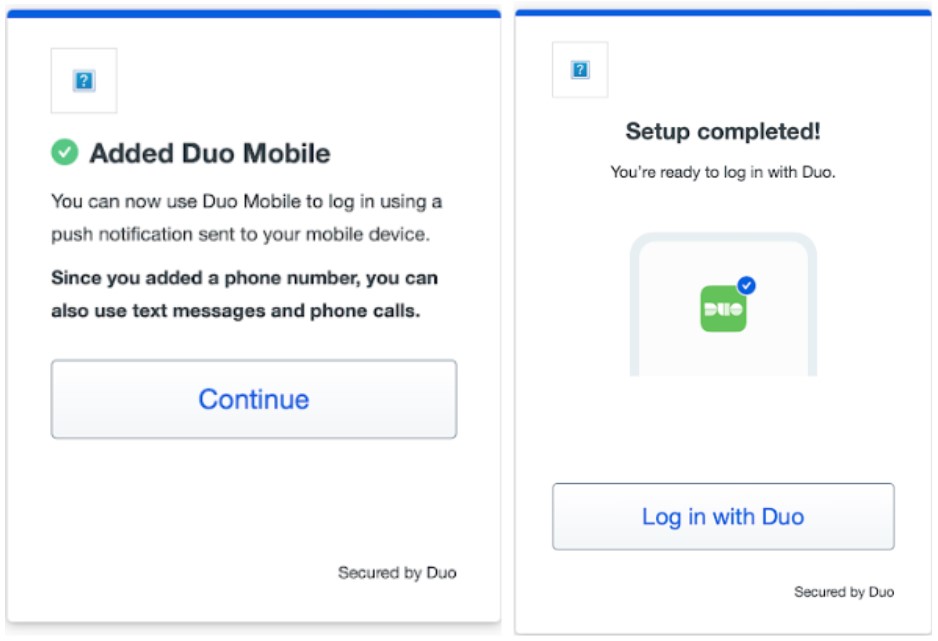
Citrix Welcome Screen
If you have not already enrolled in Duo, you will be prompted to complete a short enrollment process upon using your HMH credentials. Click Start setup to begin.
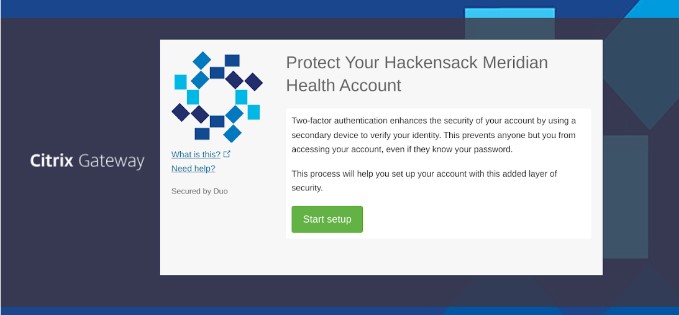
Choosing Authentication Type
Select the type of device you will use to authenticate your HMH credentials. Smartphones are recommended; however, a tablet or landline can also be used in this process. Click Continue to proceed.
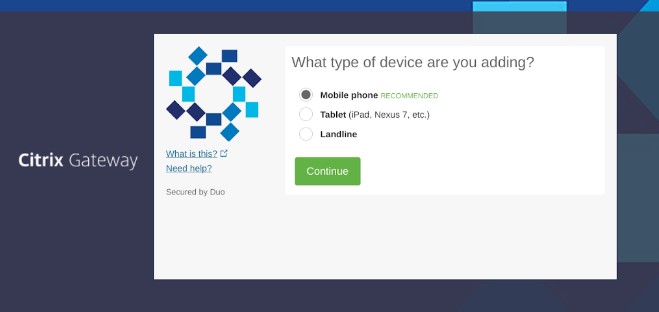
Enter Your Phone Number
Enter the phone number you will use to authenticate your login. If you chose Tablet as your preferred device on the previous screen, you will not be asked for a phone number.
Click Continue to proceed or Back to use a different device.
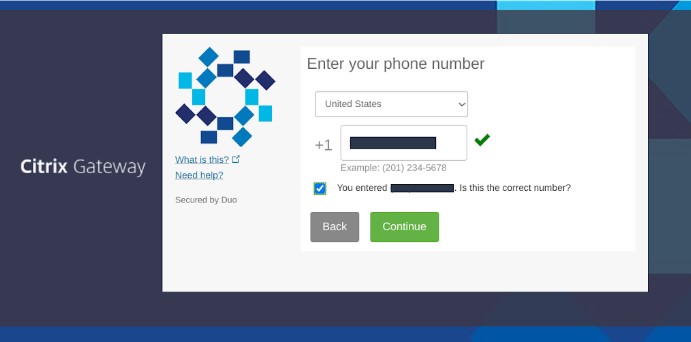
[You will be asked to verify your device phone number as shown]
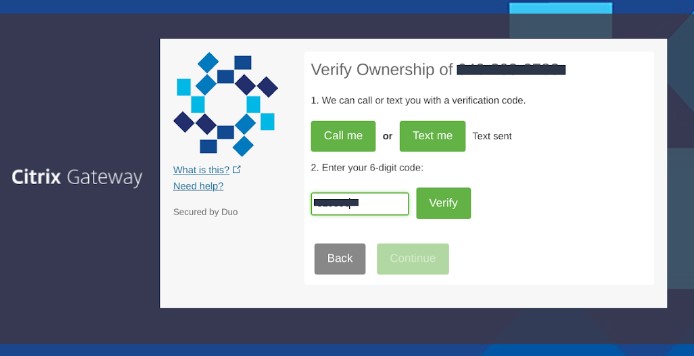
Choose Your Operating System
Choose your device’s operating system and click Continue to proceed.
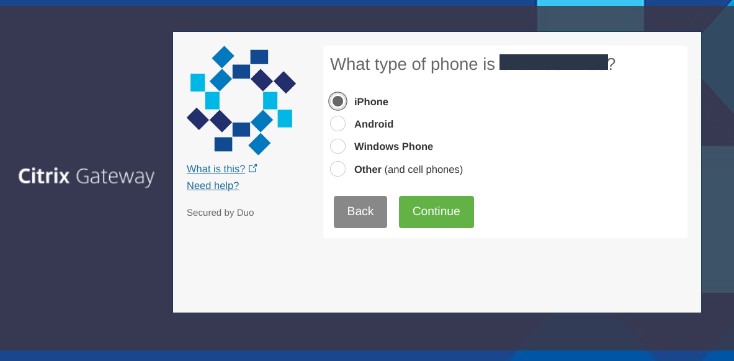
Install Duo Mobile
You will be prompted to install the Duo app on your smartphone.
You can still authenticate via a phone call or text message; however, installing the app will allow for a better overall experience and the use of push notifications.
After installing the app, return to this screen and select I have Duo Mobile installed.
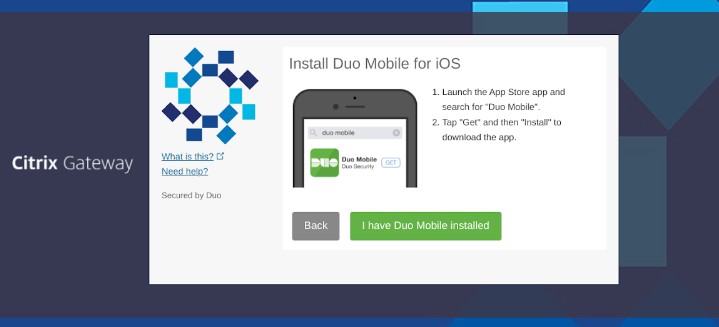
Activate Duo Mobile
Once you have installed Duo Mobile, use either of the two options for syncing the app with your HMH account:
- Scan the provided QR code, or
- Click the provided link to have an activation link emailed to your HMH account.
Once you have activated the app, you can click Continue.
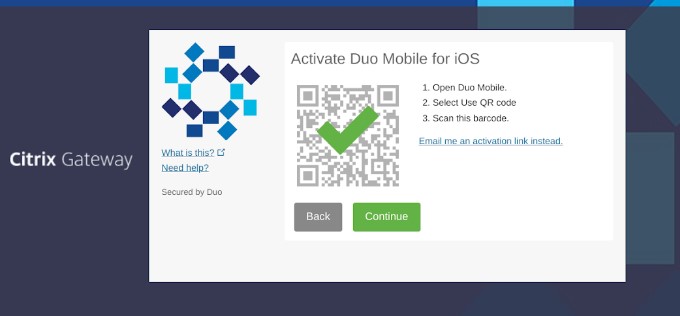
Adjust Your Settings And Devices (Optional)
Device Options allow you to customize your phone’s name and set up other devices with authentication privileges.
If you are content with using this device for all or most of your authenticating, you can change the When I log in option to automatically call or send this device a Duo Push notification, bypassing the step of choosing an authentication method each login.
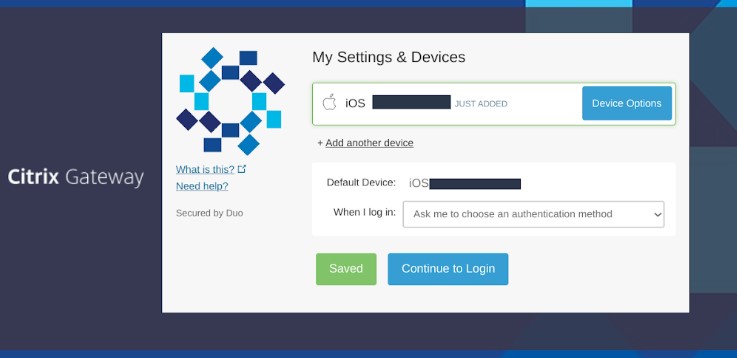
Choose An Authentication Method And Complete Enrollment
You have successfully enrolled in Duo’s Two-Factor
Authentication, and you can now receive and approve Duo’s 2FA login verifications.
Click Send Me a Push to test it out; tap Approve on your mobile device, and you are good to go.
For support, please contact the IT help desk at x3333.
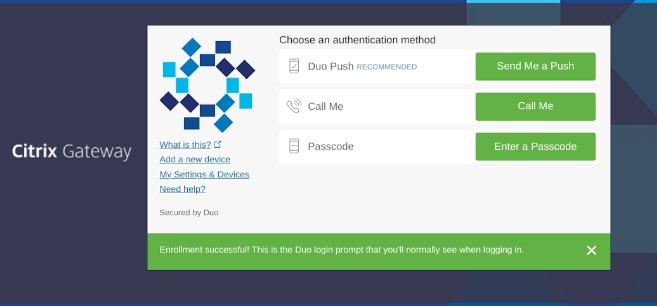
Please see instructions below for changing account settings for Duo authenticator using Onelogin or Citrix.
Onelogin Account Settings
- To change any settings for your Duo account, log in to https://onelogin.hmhn.org (note: Portal can be accessed from either inside HMH network or outside HMH network).

- Log in using your network credentials.

- You will be prompted for a Duo push. At this moment, you can click Other Options.

- Other Options allow you to customize your phone’s name and set up other devices with authentication privileges.

- After choosing the "manage devices" option, you will be asked to authenticate again before making any changes. Once the authentication is accepted, you can now make changes to your settings.

Citrix Account Settings
- To change any settings for your Duo account, log on to https://connect.hmhn.org.
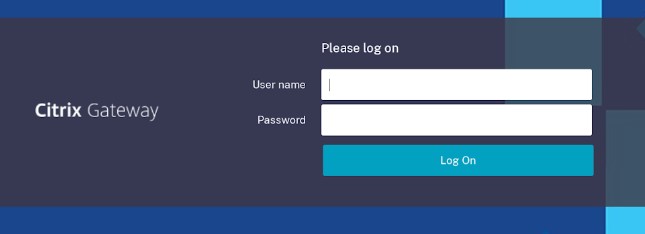
- Log in using your network credentials.
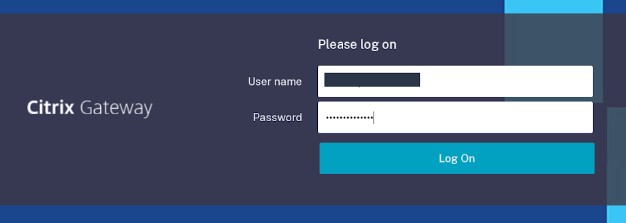
- Once you click log on, you will be prompted for a Duo push. During that moment, do not accept the push but rather, click on “my settings and devices” in the left panel.
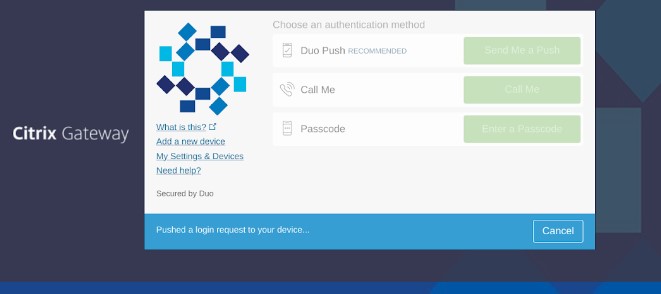
- You will now be prompted again for a Duo push for security reasons. Accept the Duo push and you should now be able to view the settings of your account.
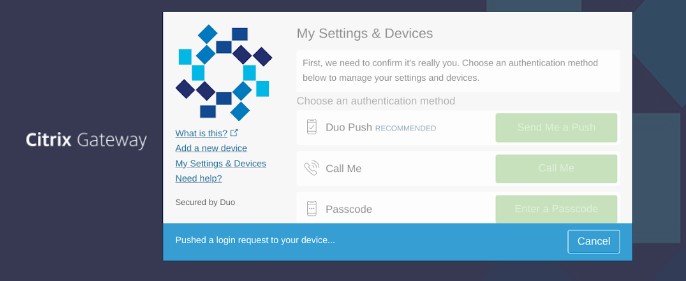
- You can now view your account settings and devices. Once you are done making changes, you can click "save".
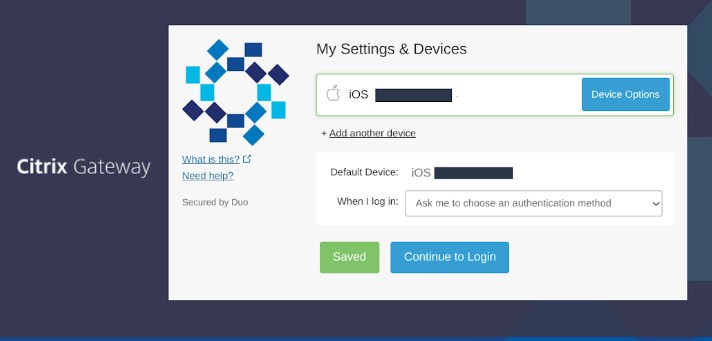
© Hackensack Meridian Health